What is Site Meter?
Site Meter is a free, fast, and easy way to add a web counter to your web page. Not only does it display the number of visitors to your web site, it also keeps statistics on the number of visits each hour and each day.
At least, that's what they say. And we agree. We like Site Meter. A lot. And so do many others.
But first, to use Site Meter on your ItsAPundit.com blog, you have to have a Site Meter account. They're free. They also have premium accounts that cost money, but return more information. We have a premium account. But a free account still has lots of good stuff.
To sign up for a free Site Meter account, go here  . To sign up for a premium Site Meter account, go here
. To sign up for a premium Site Meter account, go here  .
.
Once you've signed up for your Site Meter account, you'll be provided with your Site Meter ID (also called your "Site Code" or "Codename").
I Got My Site Meter Account. Now What?
ItsAPundit supports three ways of using Site Meter.
One way is via your Blogroll. This is not the preferred way, because it doesn't support many Site Meter features. That means you won't be able to track the original URL from which your visitors came before linking to your site. Other things that Site Meter won't be able to track about your visitors include timezones, keywords, search engines used, screen resolution, screen depth or javascript version. *  .
.
Using the Site Meter Plug-in
David Smith, the genius behind Site Meter, developed a WordPress plug-in that we have available on ItsAPundit.
First, you must have a Site Meter account. See above. You'll be using your Codename / Site Code, so have that handy.
Next, you need to activate the Plug-in.
From your ItsAPundit Dashboard, click Plugins.
Scroll down to the Site Meter plug-in. Not the Site Meter Widget plug-in. (We'll cover that one in a minute.)
Click Activate.
Now, click Options > Site Meter.
Remember we said you'd need your Codename? Enter that in the codename box.
Click Update Options.
Open a new tab/window to your blog.
You should see your Site Meter at the bottom of the page. If you don't, it means one of three things have happened.
Either:
- Everything's fine and you have a premium account and have chosen the Invisible Tracker option.If you have a free account, this isn't what's happening and everything is not fine.
- or… You entered your Codename incorrectly.Recheck it against your Site Meter "welcome" email. If you entered it correctly, this is not what's happening. And the fault is likely mine. Because …
- The theme has an error and I need to fix it. Just let me know about the problem.
But, if everything is right, you'll see your Site Meter at the bottom of your blog.
Using the Site Meter Widget
If you want your Site Meter to appear in your sidebar, you need to use the Site Meter Widget.
From your ItsAPundit Dashboard, click Plugins.
Scroll down to the Site Meter Widget plug-in. Not the standard Site Meter plug-in.
Click Activate.
Now, click Presentation > Sidebar Widgets.
Drag the items you want in your sidebar from the Available Widgets box to your Sidebar box. Note that some themes have more than one Sidebar box. Drag the Widgets to the appropriate box. Be sure to include your SiteMeter Widget in the appropriate Sidebar box.
On the right-hand side of the SiteMeter Widget, you'll see an icon. Click it.
The SiteMeter Widgets Options box will pop up.
In the Title box, either enter a title for the Widget. One is not needed, but you can enter one if you wish.
In the Enter your codename box, enter your Site Meter Codename. This is requried.
Click Update Options. The popup box will close.
Click Save Changes.
Open a new tab/window to your blog.
You should see your Site Meter In the sidebar. If you don't see it, one of two things has happened.
Either:
- Everything's fine and you have a premium account and have chosen the Invisible Tracker option.If you have a free account, this isn't what's happening and everything is not fine.
- or… You entered your Codename incorrectly.Recheck it against your Site Meter "welcome" email.
If you suspect neither is the case, let me know. But it's probably one of these. So do double-check.
Can I Use Both?
If you activate both the Site Meter plugin and the Site Meter Widget plug-in, will it work?
Actually, yes. Our testing reveales that only one will show, so your stats should be correct. If, however, updates happen to either plug-in, they might start interferring with each other if they are both active. So we suggest activating one or the other, not both.
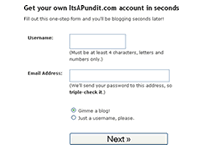 It's easy … and fast … to get your free ItsAPundit blog.
It's easy … and fast … to get your free ItsAPundit blog.